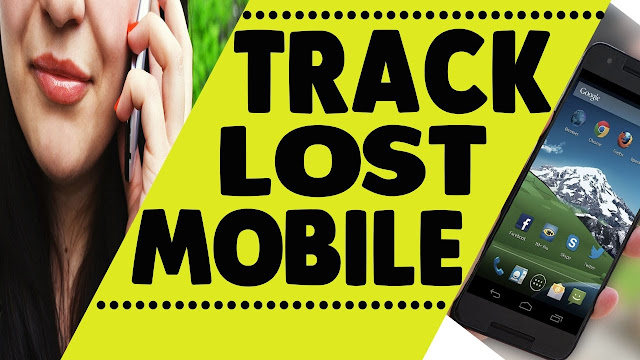
Actually, if you use Android indeed, your phone is already per-configured with these tracker.
Here is what’s required:
1. Your phone must be connected to internet: if you are the type who likes putting off your data connection every time you need to upgrade today!
2. Your device must be connected with Gmail: I am aware that Android can't function to it full capacity if your Gmail is not connected so you've probably done this step if you are reading this.
Activating the Tracker: Turn this on permanently>> ‘Android Device Manager (ADM)’ or Google Find My Device in some devices and grant it access to look-up your location.
This is how to do that:
- Go to Settings>>Security>>Device Administration
Enable ‘Android Device Manager’ to perform all the tasks listed for it.
With this technology, you can:
- Track your phone
- Let it ring and
- Wipe the data
- Even call it…
…directly from a computer.
Here is how to do the above:
First Method:
- If you have the ADM configured on your phone and it is missing all you have to do is to find a computer, sign into Gmail and then go to Google.com, type 'where is my phone' without the quote.
- Click the first link on the search results or visit this link (https://myaccount.google.com/intro/find-your-phone) on the same browser and then selected your phone.
- At this stage you can then ring your phone or lock it or call it or locate it or Wipe it just by clicking on any of the options:
Note: even if your phone is on silence, as long as it internet access is enabled, it will RING out LOUD and clear!
Second Method:
Get another person's phone and install "Android Device Manager App" from Google playstore, sign into the app with your Gmail Account, the same account you signed in on your phone and then click on ‘find my device’.
- Actually, without clicking anything it should display your device’ current location and other options as listed above.
That's how to put a secrete tracker on your Android device be it a phone or a tablet.
If your phone is stolen just pray that the thief does not turn off the Internet connection because without it on your phone, you may not be able to track it or communicate with it using any of the above listed methods.
The best thing you can do is to always leave the internet access enabled and use password on your phone.
Third Method:
What if the thief turns off the phone completely? Or the phone goes off where you kept it?
All you have to do is to take precaution:
Here is how:
Turn on Location History on your device.
If you do this, Google will save the last known location of your device on your account and with it you will be able to have an idea of where your phone is last seen.
Here is how to turn on Location History on your Android Device:
First off all, Ensure location is permanently turned on: Swipe down the menu from the top of your device and tap the location icon to turn it on or off (That icon that looks like a rain drop).
Checking Location History:
Step 1: Log on to Google maps from any computer or phone using web browser. Use this link: www.Google.com/maps
Step 2: Sign in with your Gmail account, the one you signed in with on your device.
Step 3: Click the Menu on the top left side of the map (The three small lines).
Step 4: Click ‘Your timeline’.
Step 5: Choose the day you would like to see, if I where you I would choose Today. You can as well choose any other day you would like to see.
Note: you can delete this timeline location history at will. Just click the Bin Icon beneath the Map and it will delete it forever.
With all the methods listed above you should be able to track your Android Device for free and know the precise location or at most you will know the last known location.
Remember that to use this, location and internet connection needs to always be active on your device.
Meanwhile, there are other ways by which a device could be tracked without internet connection but it will require purchase of relevant hardware; maybe one of this days I will write about it but till then…
Use this tool today and share the information with loved ones.
"CLICK HERE" to Like my Facebook page for more










Nice now I can Apply it whenever I loose my phone
ReplyDelete