We’ve written about DNS servers and why you might want to change them on PC or Mac.
There are a number of reasons to do this, whether you’re on your phone
or your PC. Over the weekend, we were
perplexed when we couldn’t open Facebook or Twitter on our iPhone. Changing the DNS server on the iPhone fixed this problem.
That’s not the only reason why you might want to switch to a different DNS server. It could help you load websites faster, and sometimes even improve security. You could also try changing DNS servers to access blocked websites, among other things.
It’s not going to work at all times, but sometimes Internet service providers may block some sites only on the DNS level and that could help you circumvent the block. The two most popular third-party DNS servers are Google DNS and OpenDNS. Google DNS servers can be accessed at 8.8.8.8 and 8.8.4.4, while OpenDNS server address are 208.67.222.222 and 208.67.220.220.
The process is extremely easy, just follow these steps and you’ll be sorted. There are a couple of points to note though - for one, iOS doesn't let you change the cellular DNS settings, only for Wi-Fi. Secondly, these settings apply to individual networks; this means that you'll have to change the settings each time you connect to a new Wi-Fi network.
How to change DNS settings on iPhone, iPad, or iPod touch:
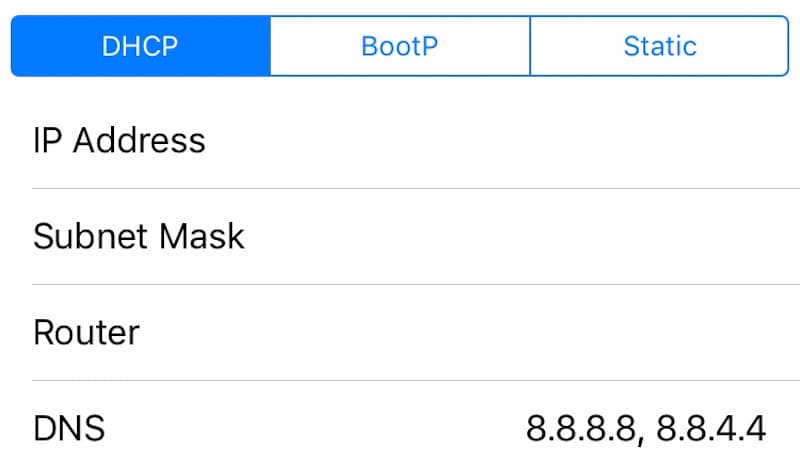
Advanced users can also look into jailbreaking their iOS devices, at which point it's possible to apply system-wide DNS settings, and even change the DNS settings for cellular connections, but it's not something we recommend you should be doing.
That’s how you change DNS servers on your iOS devices.
Note: If you have found this article information, share to friends, and also drop your commend about it on the comment box. Keep visiting for more from us.. Enjoy your stay!
perplexed when we couldn’t open Facebook or Twitter on our iPhone. Changing the DNS server on the iPhone fixed this problem.
That’s not the only reason why you might want to switch to a different DNS server. It could help you load websites faster, and sometimes even improve security. You could also try changing DNS servers to access blocked websites, among other things.
It’s not going to work at all times, but sometimes Internet service providers may block some sites only on the DNS level and that could help you circumvent the block. The two most popular third-party DNS servers are Google DNS and OpenDNS. Google DNS servers can be accessed at 8.8.8.8 and 8.8.4.4, while OpenDNS server address are 208.67.222.222 and 208.67.220.220.
The process is extremely easy, just follow these steps and you’ll be sorted. There are a couple of points to note though - for one, iOS doesn't let you change the cellular DNS settings, only for Wi-Fi. Secondly, these settings apply to individual networks; this means that you'll have to change the settings each time you connect to a new Wi-Fi network.
How to change DNS settings on iPhone, iPad, or iPod touch:
- On your iOS device, open Settings.
- Tap Wi-Fi.
- Tap the i icon next to the Wi-Fi network you want to change DNS servers for.
- Tap DNS.
- Now remove the existing DNS servers and key in DNS server addresses of your choice.
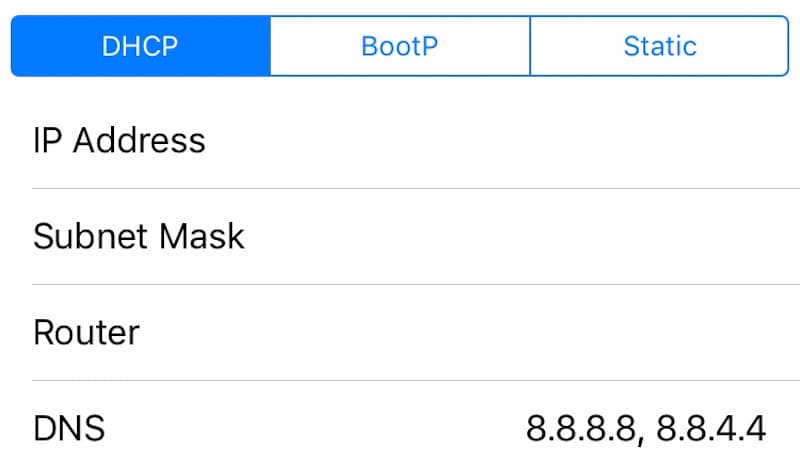
Advanced users can also look into jailbreaking their iOS devices, at which point it's possible to apply system-wide DNS settings, and even change the DNS settings for cellular connections, but it's not something we recommend you should be doing.
That’s how you change DNS servers on your iOS devices.
Note: If you have found this article information, share to friends, and also drop your commend about it on the comment box. Keep visiting for more from us.. Enjoy your stay!











0 comments:
Post a Comment